In this article I’ll show you how to change the Lock Screen, Start Screen and Account Picture in Windows 8 CP.
Step 1:
Open you’re Charms bar have moving to mouse pointer to lower right hand corner of the screen and click on Settings or press Windows logo key + I
Step 2:
In Charm bar Click on “More PC Settings”
Step 3:
The first Windows that opens up would be “Personalize”
Step 4:
On the right hand side you’ll see the options to change the Lock Screen, Start Screen and Account Pictur
You can click on the any one of these options to and click on browse to select the picture.
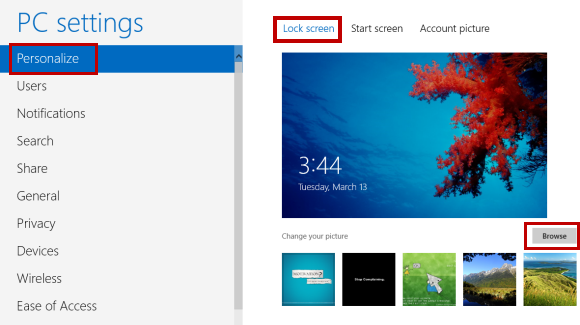
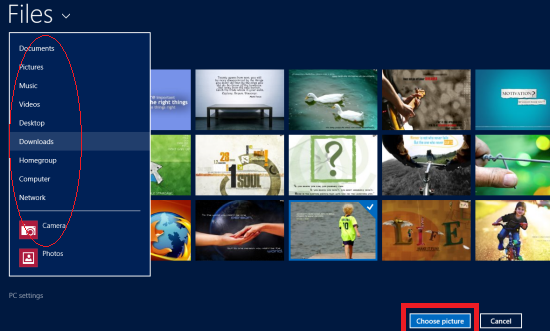
Once you select the picture it will save the setting automatically.











0 comments:
Post a Comment